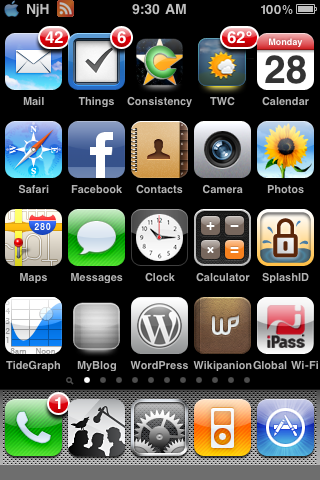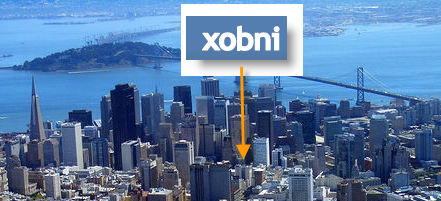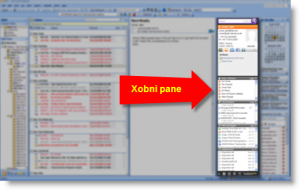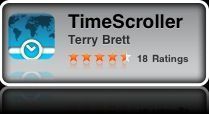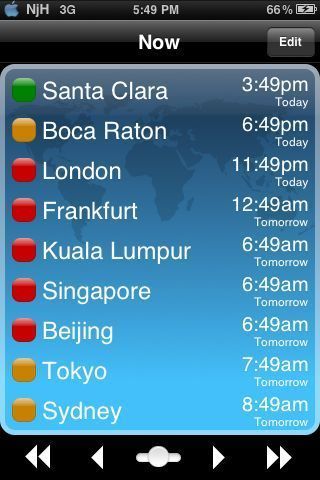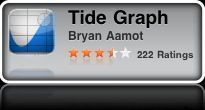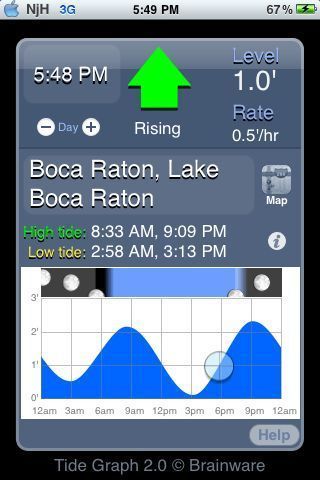Best iPhone Apps – Year End 2009
My iPhone is a jailbroken 3GS. Over the last year or so I’ve made some modifications to the look and feel, discovered a few tweaks and shortcuts that make it more usable, and installed (and in some cases deleted) a whole bunch of apps. Below is a snapshot of how my iPhone looks at the end of 2009. Hope you find it useful.
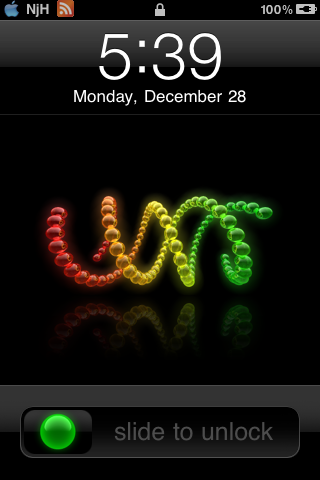 |
Look and FeelI use Winterboard to modify the screen with a number of visual key changes (all installed via Cydia):
And also the following mods:
|
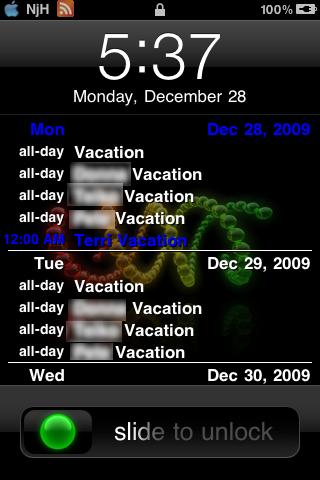 |
System TweaksThere are also several system changes that are installed, also via Cydia
|
The Apps
Below you’ll find all the apps installed on my phone. I’ve tagged the apps into four categories:
- Use them all the time
- Use them occasionally
- Installed just in case
- Installed but didn’t like/didn’t use and should be deleted
I’ll use this numbering scheme for all the apps below. Also note that I’m in the middle of reordering a few screens, so a few apps appear in strange places.
First Page apps:
- 1. Mail (built in)
- 1. Things – to do lists
- 1. Consistency – from Sciral – recurring to do lists
- 1. TWC – The Weather Channel, with the Weathericon mod
- 1. Calendar (built in)
- 1. Safari (built in)
- 1. Facebook
- 1. Contacts (built in)
- 1. Camera (built in)
- 1. Photos (built in)
- 1. Maps (built in)
- 1. Messages (built in)
- 1. Clock (built in)
- 1. Calculator (built in)
- 1. SplashID – password keeper
- 1. TideGraph – tides at any location
- 1. MyBlog – Safari shortcut to this blog (www.nickjhowe.com)
- 1. WordPress – to administer this blog
- 1. Wikipanion – Wikipedia look up
- 2. iPass – prepaid access to WiFi hotspots
And in the dock:
- 1. Phone (built in)
- 1. Reportage – Twitter app by Wherecloud
- 1. Settings (built in)
- 1. iPod (built in)
- 1. AppManager (built in)
Second Page apps:
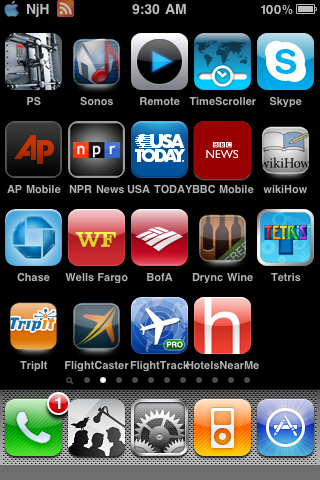
- 2. PicSafe – store pictures securely
- 2. Sonos – controller for my Sonos whole house music system
- 2. Remote (built in)
- 2. TimeScroller – Suggests times for multi-timezone conference calls
- 2. Skype
- 1. AP Mobile – news from Associated Press
- 1. NPR News – news from NPR
- 1. USA Today – news from USA Today
- 2. BBC Mobile – news from the BBC. Not an official BBC app – still waiting for that.
- 4. WikiHow – app to show info from the WikiHow website
- 2. Chase – Chase banking app
- 2. Wells Fargo – Wells Fargo banking app
- 2. BofA – Bank of America banking app
- 4. Drync Wine – wine cellar app
- 2. Tetris
- 1. TripIt – shows travel information stored at the TripIt web site – great for frequent travellers
- 1. FlightCaster – tries to predict whether flights will be on time (US flights only)
- 1. FlightTracker – detailed flight info. Can use TripIt data
- 3. HotelsNearMe – lookup hotel availability and prices near where you are
Third Page apps:
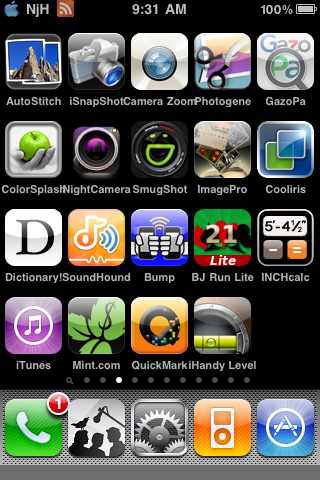
- 2. AutoStitch – create panoramas
- 4. iSnapShot – create email postcards with four photos
- 1. Camera Zoom – zoom the iPhone camera
- 2. Photogene – Image editing
- 2. GazoPa – search for images on the internet that look like another image
- 2. ColorSplash – selectively add or erase color from images
- 2. NightCamera – use the iPhone accelerometer to capture still images in low light
- 2. SmugShot – upload images to SmugMug
- 2. ImagePro – search the internet for images
- 2. Cooliris – search the internet for images and display on a 3D ‘wall’
- 2. Dictionary – internet dictionary
- 2. SoundHound – get the name/artist of a song by ‘listening’ to the song (was Midomi)
- 4. Bump – exchange contact details by ‘bumping’ iPhones
- 2. BJ Run Lite – Blackjack game
- 3. InchCalc – add/divide fractional numbers (useful for carpentry or picture hanging)
- 2. iTunes (built in)
- 1. Mint – online money management – (like Microsoft Money)
- 4. QuickMark – barcode decoder
- 3. iHandy Level – 2D spirit level
Fourth Page apps:
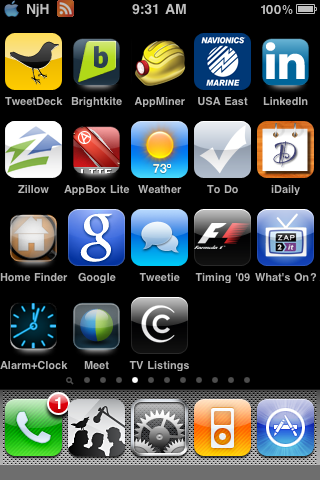
- 2. TweetDeck – Twitter app; works just like the desktop version
- 2. BrightKite – location aware social media app
- 1. AppMiner – Lists new and on sale AppStore apps
- 2. USA East – marine navigation
- 2. LinkedIn
- 2. Zillow – find home prices/homes for sale
- 2. AppBox Lite – useful tools (currency converter, etc)
- 3. Weather (built in)
- 3. To Do (built in)
- 2. iDaily – quote of the day
- 4. HomeFinder – find homes for sale
- 3. Google
- 3. Tweetie – Twitter app
- 1. Timing ’09 – Formula One official app (09 season) live qualifying/race timings
- 3. What’s On? – TV guide
- 4. Alarm+Clock – alarm clock!
- 2. Meet – Webex app
- 3. TV Listings – TV guide
Fifth Page apps:
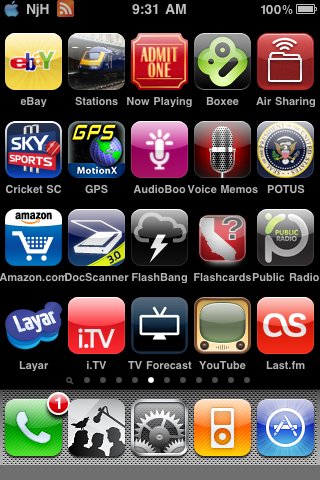
- 2. eBay
- 3. Stations – UK rail network info
- 2. Now Playing – Movie listings. Includes Rotten Tomatoes ratings
- 2. Boxee – remote for Boxee app
- 4. Air Sharing – use iPhone as a wireless disk
- 3. Cricket SC – Cricket scores from Sky TV
- 3. MotionX GPS – full GPS with tracks, routes, etc.
- 3. Audio Boo – record/post quick audio ‘tweets’
- 3. Voice Memos (built in)
- 2. POTUS – List/details of Presidents of the United States
- 2. Amazon
- 2. DocScanner – Save pictures of documents with keystone correction
- 3. FlashBang – how far away is the lightning?
- 2. FlashCards – learn info about the 50 states
- 3. PublicRadio – listen to free radio stations
- 4. Layar – augmented reality browser
- 3. i.TV – TV guide
- 4. TV Forecast – TV guide
- 3. YouTube (built in)
- 3. Last.fm – listen to Last.fm radio
Sixth Page apps:
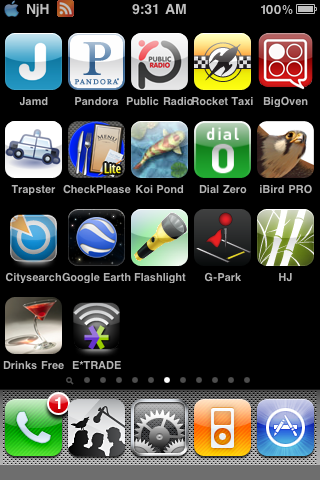
- 4. Jamd – celebrity news/pictures (interesting multi-touch interface)
- 2. Pandora – listen to Pandora radio
- 4. Public Radio – old version of Public radio app
- 3. Rocket Taxi – find local taxi numbers
- 3. Big Oven – 100,000 recipies
- 4. Trapster – show live speed trap/police trap info
- 3. Check Please – calculate check/bill splits and tips
- 2. Koi Pond – excellent demo of iPhone grapics
- 2. Dial Zero – 800 numbers of hundreds of companies, and how to bypass voice prompts
- 3. iBird Pro – Bird database of US
- 3. CitySearch – find local restaurants, shops, etc.
- 2. Google Earth
- 3. Flashlight
- 3. G-Park – use GPS to record where you parked your car
- 2. HJ – Human Japanese – learn to read, speak and write Japanese
- 3. Drinks Free – thousands of cocktail recipies
- 4. E*Trade – E*Trade app
Seventh Page apps:
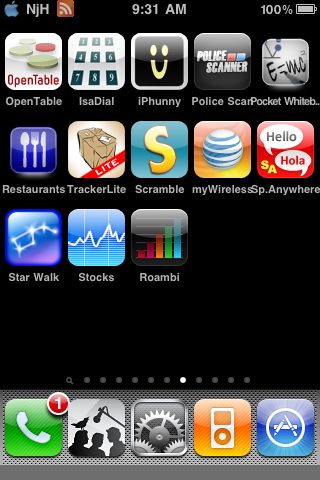
- 1. Open Table – find restaurant table availability and book
- 4. IsaDial – Dials using calling card info. Still broken on iPhone with Sprint
- 2. iPhunny – jokes
- 4. Police Scanner – listen to police radio
- 4. Pocket Whiteboard – scribble on a mini whiteboard
- 4. Restaurants – keep track of fast food eating
- 3. Tracker Lite – track packages on UPS, FedEx, USPS
- 2. Scramble – word game
- 2. myWireless – view AT&T billing/usage info
- 3. Spanish Anywhere – offline Spanish/English translator
- 2. Starwalk – visual star map
- 4. Stocks (built in)
- 4. Roambi – Business Intelligence/Dashboard viewer
Eighth Page apps:
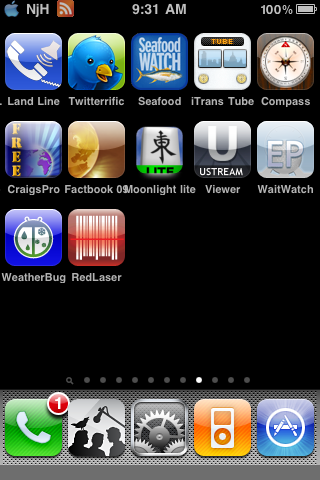
- 4. Land Line – sends tones through the speaker to dial a land line hands free
- 2. Twitterific – Twitter app
- 3. Seafood Watch – helps avoid endangered sea food in restaurants
- 3. iTrans Tube – London Tube maps/timing
- 3. Compass (built in)
- 2. Craigs Pro – Craigslist app
- 3. Factbook 09 – CIA world country factbook
- 2. Moonlight Lite – Mah Jong game
- 3. uStream Viewer – viewer for uStream
- 3. EPCOT Wait Watch – how long are the queues for the rides at EPCOT?
- 3. Weatherbug – weather app
- 2. Red Laser – Scan bar codes and find competitive prices on the internet
Nineth Page apps:
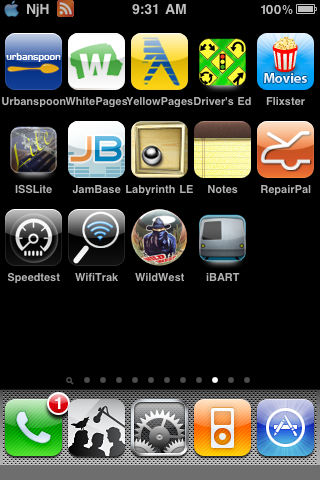
- 1. Urban Spoon – Restaurant suggestions
- 3. White Pages – residential phone number look up
- 3. Yellow Pages – business phone number look up
- 2. Drivers Ed – driving test questions for all US states
- 2. Flixster – look up movie locations/times/reviews
- 2. ISSLite – when can the International Space Station be seen at your location?
- 4. JamBase – find local live music performances
- 2. Labyrinth LE – game – excellent example of accelerometer
- 2. Notes (Built in)
- 3. Repair Pal – find local car repair locations and costs of repairs/service
- 3. Speedtest – connection speed test
- 3. Wifi Trak – find WiFi hot spots
- 2. WildWest – pinball game
- 3. iBart – routes/times for BART in San Francisco
Tenth Page apps:
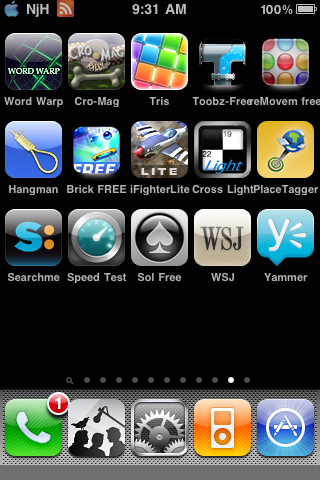
- 2. Word Warp – word game
- 2. Crog-Mag Racer – racing game
- 4. Tris – tetris game
- 2. Toobz-Free – flowing water game
- 2. Movem free – pattern matching game
- 2. Hangman – word game
- 2. Brick Free – blocks game
- 2. iFighter Lite – arcade WW II fighter game
- 2. Cross Light – crossword puzzles
- 4. Place Tagger – GPS/timer app. Can be used to help geotag photos
- 4. Searchme – search using multiple search engines
- 4. SpeedTest – connection speed test
- 2. Sol Free – solitaire game
- 2. Wall Street Journal – online news paper
- 2. Yammer – like Twitter, but secure
Eleventh Page apps:
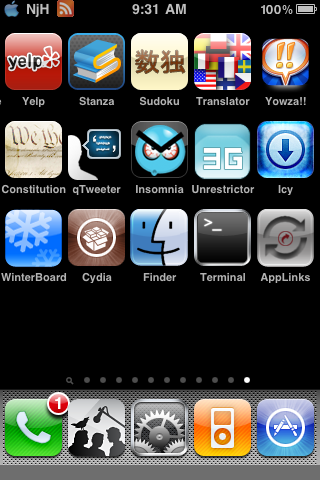
- 2.Yelp – find local restaurants/shops, plus social media component
- 2. Stanza – offline book reader/book database
- 2. Sudoku – Sudoku game
- 3. Translator – online multi-language translator
- 2. Yowza!! – get online coupons for local stores
- 2. Constitution – US Constitution, with notes
- 2. qTweeter – settings for qTweeter twitter app
- 1. Insomnia – keep wireless connection live when iPhone locks
- 1. 3G Unrestrictor – allows any app to work on 3G, bypassing WiFi-only restrictions
- 4. Icy – app installer – website just announced this is dead
- 1. Winterboard – modify look and feel of iPhone
- 1. Cydia – install non-AppStore applications
- 4. Finder – iPhone version of Mac finder (crashes constantly)
- 2. Terminal – terminal access to iPhone (or other computers)
- 2. AppLinks – creates shortcuts to all installed apps in /var/mobile/AppLinks